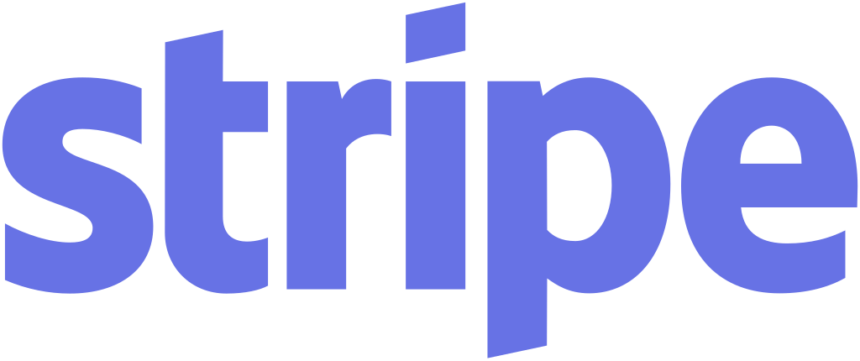Why myTrailer Requires Identity Verification: Ensuring Safety and Trust
At myTrailer, we prioritize the safety and security of our users. Whether you’re renting out your trailer or borrowing one, you deserve peace of mind knowing that the people involved are who they say they are. That’s why we use Stripe’s identity verification system, which may require users to upload a government-issued ID and a selfie. This process not only protects our community but also creates a trusted environment for all transactions.
Why Identity Verification Matters
In peer-to-peer marketplaces, especially those involving valuable assets like trailers, establishing trust between users is crucial. Verifying identities helps minimize the risk of fraud, theft, or misuse of rented equipment. With identity verification, both trailer owners and renters can feel more secure in their interactions.
What You’ll Need for Verification
To get verified on myTrailer, Stripe may ask for:
- A valid, government-issued photo ID (driver’s license, passport, etc.)
- A clear selfie to match your ID
- A mobile device with a camera for high-quality photos
When capturing your ID and selfie, make sure they are clear and well-lit. A good image dramatically increases your chances of successful verification.
How to Upload Your ID and Selfie
- Take a clear, well-lit photo of your ID using your mobile device. Ensure that no part of the ID is obscured and that it is not expired, altered, or damaged.
- Take a selfie that shows your full face—remove sunglasses, masks, or anything else that could block your face.
- Upload through Stripe’s secure platform via the myTrailer dashboard. We strongly advise not to send your documents via email due to security concerns.
Common Issues and Solutions
Here are some tips for ensuring a smooth verification process:
- ID verification link not working? Try restarting your browser, clearing the cache, or switching to a different browser.
- Didn’t receive a text message? You can use a QR code displayed in the Dashboard to access the link with your phone’s camera.
- Problems with your webcam or mobile device? Ensure that you’ve allowed Stripe access to your camera, or switch to another device if needed.
If you encounter any issues, follow the troubleshooting guidelines or contact our support team for assistance [email protected].
Explore Stripe: www.stripe.com